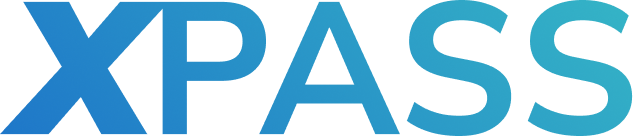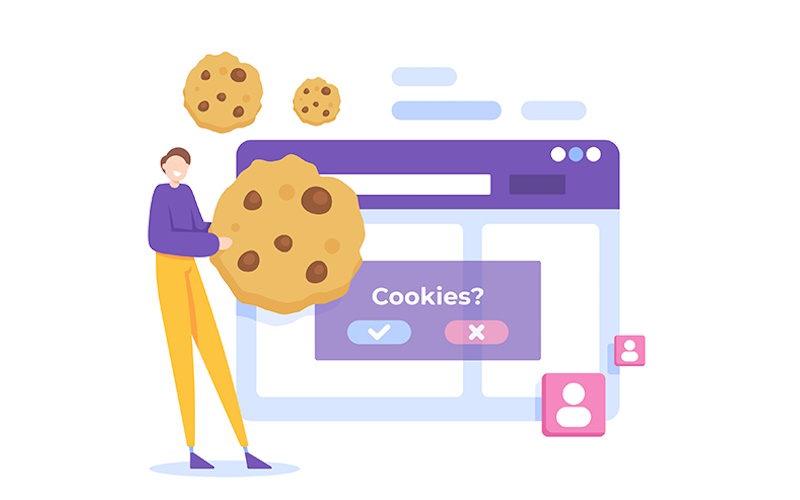
Cookies are small data files stored on your device by websites you visit. They play a significant role in your online experience, remembering things like login details, preferences, and browsing history. While cookies can be helpful, they also raise privacy concerns. This is where cookie managers come in.
Cookies manager are browser extensions or built-in features that give you control over how cookies are stored and used. With a cookies manager, you can view all the cookies on your device, edit them, or delete them entirely. This empowers you to manage your online privacy and decide what information websites can store about you. In this article, I will walk you through all you need to know about cookies manager. Stay read.
Installing and Setting Up Cookies Manager
1. Choose your weapon: Popular options include Cookie AutoDelete for Chrome and Firefox, or Privacy Badger for broader tracking protection. Search for your chosen extension in your browser’s add-on store.
2. Installation is a breeze: With a click or two, the extension will be added to your browser. Look for a new icon appearing in your toolbar – that’s your new cookie control center!
3. Get acquainted: Click the extension’s icon. This usually opens a menu where you can see all the cookies currently stored on your device, categorized by website.
4. Take control: Here’s the fun part! You can choose to block cookies entirely. Whitelist trusted websites to keep their cookies, or set them to auto-delete upon closing your browser. Most extensions offer detailed settings to customize your cookie control.
Remember, cookies manager are all about putting you in the driver’s seat. Explore the features and find the settings that best suit your privacy needs. Happy managing!
How to View and Manage Website Cookies
Viewing Your Cookie Collection:
1. Access Settings: Head over to your browser’s settings menu. This is typically found by clicking the three dots or lines in the top right corner.
2. Privacy Controls: Navigate to the privacy and security section. Look for options like “Cookies and other site data” or “Content settings” depending on your browser.
3. Unveiling the Cookies: There you’ll find a list of all the cookies stored on your device, categorized by website. You might see details like the cookie name, its purpose, and when it expires.
Taking Charge of Your Cookies:
1. Block All, Allow Some: Most browsers allow you to choose your cookie strategy. You can either block cookies entirely (though this might break some functionalities) or allow all cookies.
2. Selective Approach: For a more nuanced approach, you can choose to block third-party cookies. These are cookies placed by websites other than the one you’re visiting, often used for advertising purposes.
3. Granular Control: Some browsers allow you to manage cookies on a website-by-website basis. You can whitelist trusted sites to keep their cookies for convenience, while deleting cookies from others you don’t frequent.
4. Auto-Delete for Peace of Mind: Many cookie managers offer an auto-delete option. This lets you automatically clear all cookies when you close your browser, ensuring a clean slate for every session.
If you understand how to view and manage cookies, you can strike a balance between convenience and privacy. You control your data, so take charge and customize your cookie settings for a more secure and personalized browsing experience!
Creating Cookie Profiles for Different Websites
Creating cookie profiles for different websites involves using a cookies manager to establish specific rules for each site. This allows you to, for example, automatically delete cookies on exit for privacy-focused browsing. While keeping login information and preferences for frequently visited sites, creating a customized experience that balances convenience and data control.
Importing and Exporting Cookie Settings
While cookies manager empowers you to personalize your online experience, managing them across multiple devices can be cumbersome. Fortunately, some cookies manager offer import and export functionalities. This allows you to:
Export your cookie settings: This creates a file containing your preferences for all websites or specific ones. This file can be imported on another device with the same cookies manager, instantly replicating your settings and saved logins.
Import existing settings: If you have a saved settings file from another device/friend, you can import it into your current cookie manager. This quickly sets up your preferences on the new device, saving you time configuring each website individually.
Think of it like carrying your personalized browsing experience in your pocket! However, it’s important to note that this functionality might not be available in all cookies manager. So check your specific extension’s features before diving in.
Troubleshooting Common Issues in Cookies Manager
Even the best cookie managers can encounter occasional bumps in the road. Here are some common issues and their solutions:
Websites Still Remember You: This could indicate the cookies manager isn’t blocking cookies effectively. Double-check your settings and ensure the desired blocking level is applied. Additionally, some websites might use alternative tracking methods beyond cookies. Consider using a broader privacy extension alongside your cookie manager for more comprehensive protection.
Essential Website Features Not Working: Blocking all cookies can sometimes break functionalities on certain websites. If you encounter this, try whitelisting the website. Creating a specific profile for it that allows essential cookies while blocking others. This way, you maintain some level of control while ensuring basic website functionality.
Integrating Cookies Manager with Your Browser
Integrating a cookies manager with your browser is a seamless process. Most are available as extensions downloadable directly from your browser’s add-on store. Once installed, the cookie manager typically adds an icon to your toolbar for easy access. This allows you to manage your cookies directly within the browsing environment. Giving you real-time control over your online privacy without needing to navigate through complex browser settings.
Cookie Manager Not Functioning Properly: If your cookie manager seems sluggish or unresponsive, a simple restart of your browser can often resolve the issue. Additionally, check for updates. Keeping your cookie manager up-to-date ensures compatibility with your browser and fixes any known bugs. If the problem persists, consider reinstalling the extension.
Automating Cookie Management with Cookies Manager
Cookie managers offer powerful automation features to streamline your online privacy experience. Here’s how they can help you ditch the manual work:
Set Up Auto-Delete Rules: Tired of clearing cookies every session? Many cookie managers allow you to create auto-delete rules. This lets you automatically delete all cookies when you close your browser, ensuring a clean slate every time. You can even set exceptions for specific websites where you want to keep login information for a seamless experience.
Block Third-Party Cookies by Default: Concerned about third-party tracking? Cookies managers can automate this process. By setting a default block on third-party cookies, you automatically prevent websites from placing these tracking cookies on your device. Protecting your privacy without constant intervention. Additionally, some managers offer options to intelligently allow specific third-party cookies from trusted services you use frequently.
With these automation features, cookie managers become a powerful tool that works behind the scenes. Keeping your online privacy protected without requiring constant manual adjustments.
Managing Cookie Permissions and Privacy Settings
While convenient, cookies can also raise privacy concerns. Thankfully, you have the power to manage how cookies are used.
This is where cookie permissions and privacy settings come in. Modern browsers offer built-in options to control cookie behavior. You can choose to block all cookies entirely, though this might break some functionalities. Alternatively, you can block third-party cookies, which are placed by websites other than the one you’re visiting. Sometimes, advertisers use it. For a more granular approach, some browsers allow you to manage cookies on a website-by-website basis. You can whitelist trusted sites for a smooth experience while deleting cookies from others you don’t frequent.
However, browser settings might not offer the level of control you desire. This is where cookie managers shine. These browser extensions provide a more comprehensive way to manage cookies. They offer features like auto-deletion, detailed cookie information, and the ability to create profiles for different websites. Allowing you to strike a balance between convenience and privacy. By understanding and managing cookie permissions and privacy settings, you can personalize your online experience while protecting your data.
Contacting Support for Cookie Manager
While cookies manager offers a user-friendly experience, you might encounter situations where you need assistance. Thankfully, most cookies manager developers provide support options to help you troubleshoot any issues. Here’s how to reach out for help:
Consult the Support Resources: Many cookie manager developers offer comprehensive documentation, FAQs, and troubleshooting guides on their websites. These resources often address common issues and provide step-by-step solutions. This is a great first step to resolving your problem without needing to contact support directly.
Reaching Out to the Developers: If the self-help resources don’t solve your issue, you can usually contact the cookie manager developers directly. Most extensions offer a dedicated support page or email address on their website. Additionally, some developers maintain active communities or forums. Communities where you can post your questions and get help from other users or the development team.
Know that providing clear and concise information when contacting support will help them diagnose and resolve your issue more efficiently. Be sure to mention the specific cookies manager you’re using. The browser you’re running it on, and a detailed description of the problem you’re facing.
Cookie Manager Updates and Version History
Cookies manager, like any software, receives updates to improve functionality, fix bugs, and stay compatible with evolving web technologies. These updates are typically available through your browser’s extension store and can be easily installed. Some cookies manager offer version history information on their websites, allowing you to see past updates and their specific changes. This can help troubleshoot issues or understand new features introduced in recent updates.
FAQs: Frequently Asked Questions About Cookie Manager
1. What is a cookie manager and why do I need one?
It is a browser extension or built-in browser feature that gives you control over how websites store cookies on your device. A cookies manager lets you view all the cookies stored on your device, edit them, or delete them entirely. Giving you more control over your online privacy.
2. Is it safe to block all cookies?
While blocking all cookies might seem like the most secure option, it can break some website functionalities. Websites often rely on cookies for essential features like logins and shopping carts.
3. How do I install and set up a cookie manager?
Installing a cookies manager is usually straightforward. You can find popular options like Cookie AutoDelete or Privacy Badger in your browser’s extension store. Once installed, the extension will typically add an icon to your toolbar. Clicking on it allows you to view all your cookies and adjust settings.
4. Can I use a cookie manager on different devices?
Some cookies manager offer import and export functionalities. This allows you to create a settings file on one device and import it onto another, However, this feature isn’t available in all cookie managers, so check the specific extension you’re using.
5. What should I do if my cookie manager isn’t working properly?
First, restart your browser. Sometimes a simple refresh can fix glitches. Additionally, check for updates to ensure you’re running the latest version of the extension. If the problem persists, consider reinstalling the cookie manager or consulting the developer’s support resources.
Wrap up
By using XPASS cookies, you can skip the time-consuming process of manually creating and nurturing a new profile. With just a few simple steps, users can import aged cookies into their browser and enjoy an instantly seasoned profile. This saves valuable time and allows you to focus on your objectives without delay.
However, With its compatibility across a wide range of devices, platforms, and applications, XPASS offers unmatched versatility. Users can seamlessly integrate XPASS products into their preferred systems. Unlocking the potential of their fingerprints for various purposes including authentication, access control, and digital transactions.