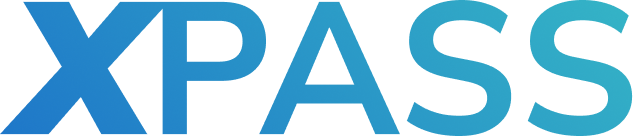Imagine tiny digital crumbs scattered across your website, each holding bits of information about your visitors’ preferences and online journeys. That’s what cookies are! But just like real crumbs, they can accumulate and become stale or even attract unwanted attention. To Check cookies regularly ensures they’re fresh, relevant, and compliant with privacy regulations, ultimately protecting both your website.
The Importance of Cookie Compliance, Privacy, and Optimization
Think of cookie compliance as the hygiene factor for your website. Unchecked cookies can lead to hefty fines and erode your trust. But the benefits go beyond just avoiding penalties. By understanding how cookies are use, you can optimize your function to personalize your experiences and target relevant ads. Analyze website performance leading to a happier, more engaged audience.
Methods for Checking Cookies
There’s no one-size-fits-all approach to check cookies. Your toolbox should include a mix of built-in browser developer tools. Specialize in cookie analysis extensions and website scanning services. Each tool offers unique insights. Allowing you to dissect cookie types, expiration dates, data storage practices, and even potential privacy concerns.
The Importance of Checking Cookies on Your Website
Regularly checking cookies is like giving your digital house a spring clean. It keeps things organized, protects your visitors’ privacy, and ensures your website runs smoothly and efficiently. By embracing cookie vigilance, you cultivate a trustworthy online space where both you and your users can thrive.
Remember, cookies are powerful tools, but like any tool, they require responsible use and careful maintenance. So, grab your cookie-checking toolbox and start exploring!
Manuel Methods For Checking Cookies for Your Popular Browser
1. Chrome: Inspect Element and Application Tab
Accessing the Cookies:
- Right-click anywhere on the webpage and select “Inspect” to open the Developer Tools.
- Navigate to the “Application” tab.
- Expand the “Storage” section in the left sidebar.
- Click on “Cookies” to view the list of cookies associated with the website.
Reviewing Cookie Information:
- Name: The name of the cookie.
- Value: The data stored in the cookie.
- Domain: The domain that set the cookie.
- Path: The path on the website where the cookie is accessible.
- Expires/Max-Age: The expiration date or duration of the cookie.
- Secure: Indicates whether the cookie is only transmitted over a secure HTTPS connection.
- HTTPOnly: Specifies that the cookie cannot be accessed by JavaScript.
2. Firefox: Developer Tools and Storage Inspector
Accessing the Cookies:
- Press F12 or right-click anywhere on the webpage and select “Inspect Element”.
- Switch to the “Storage” Inspector tab.
- Expand the “Cookies” section on the left sidebar.
- Select the website domain to view its cookies.
Reviewing Cookie Information:
- Name: The name of the cookie.
- Value: The data stored in the cookie.
- Domain: The domain that set the cookie.
- Path: The path on the website where the cookie is accessible.
- Expires/Max-Age: The expiration date or duration of the cookie.
- Secure: Indicates whether the cookie is only transmitted over a secure HTTPS connection.
- HttpOnly: Specifies that the cookie cannot be accessed by JavaScript.
3. Safari: Develop Menu and Web Inspector
Accessing the Develop Menu:
- Step 1: Enable the Develop menu:
- Navigate to Safari > Preferences > Advanced.
- Check the box labeled “Show Develop menu in menu bar.”
- Step 2: Open the Web Inspector:
- Visit your website in Safari.
- Click on “Develop” in the menu bar.
- Select “Show Web Inspector.”
Viewing Cookies in the Web Inspector:
- Access the Storage tab: The Web Inspector will appear, typically at the bottom of your browser window.
- Click on the “Storage” tab.
- Expand the Cookies section:
- Locate the “Cookies” section within the Storage tab.
- Click on the arrow to expand and view the cookies stored for your website.
- Examine cookie details:
- Review the name, value, domain, path, expiration date, and other attributes of each cookie.
- Understand their functions and behaviors.
Identifying Cookie Details: name, value, domain, lifespan.
Understanding website cookies, and those hidden data snippets stored on your device reveals an interesting story. Each cookie has a unique name, like a label, identifying its purpose. Its value, the actual content, could be your login information, shopping cart items, or even your browsing preferences. The domain, like a website’s address, specifies where the cookie originated and where it’s sent back to.
Finally, its lifespan, a timer, determines how long it sticks around. Either vanishing when you close your browser (a session cookie) or staying loyal for months (a persistent cookie). By understanding these details, you gain control over your digital footprint. Choose which cookies to keep and which to banish, unlocking a more personalized and privacy-conscious web experience.
So, next time you encounter a website asking for cookie permission, take a moment to peek into their hidden world. You might be surprised at the secrets these tiny trackers hold!
Online Tools
Free Online Cookie Scanners: Cookieserve, BuiltWith, etc.
Free-online cookie scanners like Cookieserve and BuiltWith offer a quick and easy way to identify the cookies on any website. Simply enter the URL and they’ll crawl the page, revealing the names, types, descriptions, and durations of each cookie. These tools are perfect and casual for you or website owners looking for a basic overview of their cookie landscape.
Cookie Management Platforms: CookieYes, OneTrust, etc.
While scanners identify, cookie management platforms like CookieYes and OneTrust take action. They scan your website, categorize cookies base on function (analytics, advertising, etc.). Implement consent mechanisms to comply with data privacy regulations like GDPR. These platforms also generate detailed reports and offer customizable cookie banners. Empowering you to manage and communicate your cookie usage transparently.
Benefits of Using Online Tools: Ease, Automation, Insights
Online cookie tools offer a multitude of benefits. Firstly, they’re incredibly easy to use, requiring minimal technical knowledge. Secondly, they automate tedious tasks like scanning and reporting, saving you valuable time. Most importantly, they provide valuable insights into your cookie usage. Allowing you to make informed decisions about privacy compliance and experience. So ditch the manual cookie hunt. Embrace the power of online tools for a more informed and efficient approach to cookie management.
Optimizing cookie usage for website performance.
To optimize website performance with cookies, prioritize necessity, minimize size, and leverage alternatives like cookie-free domains and local storage. Keep cookies secure with HTTPS, HttpOnly flags, and proper expiration dates. Regularly audit and clean up unused cookies, and consider your control options like cookie consent banners. Remember, less is often more – prioritize performance without sacrificing essential functionality.
Conclusion
Keeping track of your website’s cookies is necessary for transparency and compliance. Whether you want a quick overview or a detailed breakdown, most browsers offer built-in tools. Open a private window, visit your site, and access the developer tools. Chrome, Firefox, and Safari all have “Cookies” sections under “Storage” or “Privacy” settings, revealing details like type, name, and purpose. For deeper analysis, consider free online scanners like CookieServe, which categorize cookies and provide insights into their usage.
Importantly, Xpass aged cookies, allow you to skip the time-consuming process of manually creating and nurturing a new profile. With just a few simple steps, you can import aged cookies into your browser and enjoy an instantly seasoned profile. This saves valuable time and allows you to focus on your objectives without delay.
Remember, understanding your cookie landscape is the key to maintaining your trust and navigating data regulations smoothly.